There’s no need to store all images multiple times and move them among different folders as the submission process proceeds with each agency. Instead, this single sheet will show immediately what the status is.
Part 2 Implementation – putting it together
Last time we did a needs analysis for an submission tracking system and found 2 requirements:
1. Assign a unique number for each image
2. Store all images in one place for simple retrieval
From these we developed a simple list of tasks it had to do:
a. Storage of images for easy retrieval
b. Fast sorting by date, topic, etc
c. Instant access to any submission in progress
d. Ability to track and analyze images accepted
Now we’ll set up the spreadsheet that will handle parts b & c. [ Next time we’ll deal with the actual processing and movement of images and will be done in the next installment. The final installment will cover part d.]
I use Microsoft Excel, but any other spreadsheet should work just as well. It will have 2 data worksheets and a number of charts for tracking.
[one col for each ms agency] [image id] [desc] [keywords]
This simple arrangement builds on the requirement for a unique name for each image and easily does the rest of the tasks. There’s no need to store all images multiple times and move them among different folders as the submission process proceeds with each agency. Instead, this single sheet will show immediately what the status is.
A new image is entered by it’s ID – either yymmdd-xxx for digital images, or a single number for scanned slides. There’s also a column that caqn track different versions of one image – eg, different crops, color saturations, etc. I then add a description and keywords. This information can then be used to describe images when you upload them to various sites. Even better is to add the information to the IPTC metadata contained in each image. All jpg files have information associated with the image that gives camera information, plus areas to enter title, description and keywords. Most MS sites read this information directly when you upload, saving an enormous amount of time. I use Pro Photo Tools from Microsoft – this free tool comes up as an option when you right click on an image. [It replaces Photo Info, the previous offering from MS.] When an image is done, I add a yellow tagged ‘ready’ box under each MS to which I’ll submit it.
We’re now ready to upload the images to various MS sites. I use FTP to upload batches, but you can also use the online submission pages each MS site provides. At this point, the ‘ready’ can be changed to the actual date uploaded; or you can skip this action.
As each MS reviews and rejects or accepts, I change the yellow box either a green ‘accept’, or a lavender note [rejected for focus, can resubmit, etc] All the actual images are kept in one place, so if you make changes you don’t need to copy into multiple folders. [ I only consider resubmit to sites with the most sales, for others, it’s not worth the time]
Now, you’ve got a complete list of all your images, sortable by date [embedded in the image name] , or by MS. And it's color coded so you can see status at a glance. When joining a new MS it’s particularly handy to see which images have been accepted at most other sites. There are refinements but that's the basic system
Here’s a screenshot of the system in action:
Friday, October 10, 2008
Building a Microstock Submission & Tracking system Part 2
Subscribe to:
Post Comments (Atom)















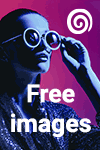


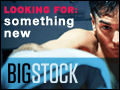




No comments:
Post a Comment